drinn
Grandmaster
How to get yourself to #uoforever
IRC also known as Internet Relay Chat is a protocol created by Finnish developer Jarkko Oikarinen. It was first created for helping to communicate journalists and soldiers during wars like Gulf War in 1988. IRC is an open protocol that uses TCP and, optionally, TLS. An IRC server can connect to other IRC servers to expand the IRC network.
For IRC there are many clients like mIRC (for Windows) and Irssi for Linux. Irssi is pretty server related though as you have to have shell for that in order to connect IRC networks. Then we have things like bouncers, which will keep your nickname alive on the specific IRC networks.
For networks there are many like QuakeNet, IRCNet and GeekShed. GeekShed is, where the #uoforever IRC channel stands on.
The UOF chat is not like mIRC chat, which @Shane has been telling here. mIRC is just one of the clients. IRC chat is the proper word for that.
To connect #uoforever you have to follow instructions below.
Downloading a client
At this guide I am suggesting downloading a client for Windows, which will be the latest version of mIRC.
You can download it from http://www.mirc.com
Make sure that mIRC has commercial license. Registering mIRC license costs only $20,00 for you and will last forever.
When you get the client downloaded and have opened it, make sure you have the following window below.
Write down your nickname, alternative (same as nickname), name (optional) and email (optional.
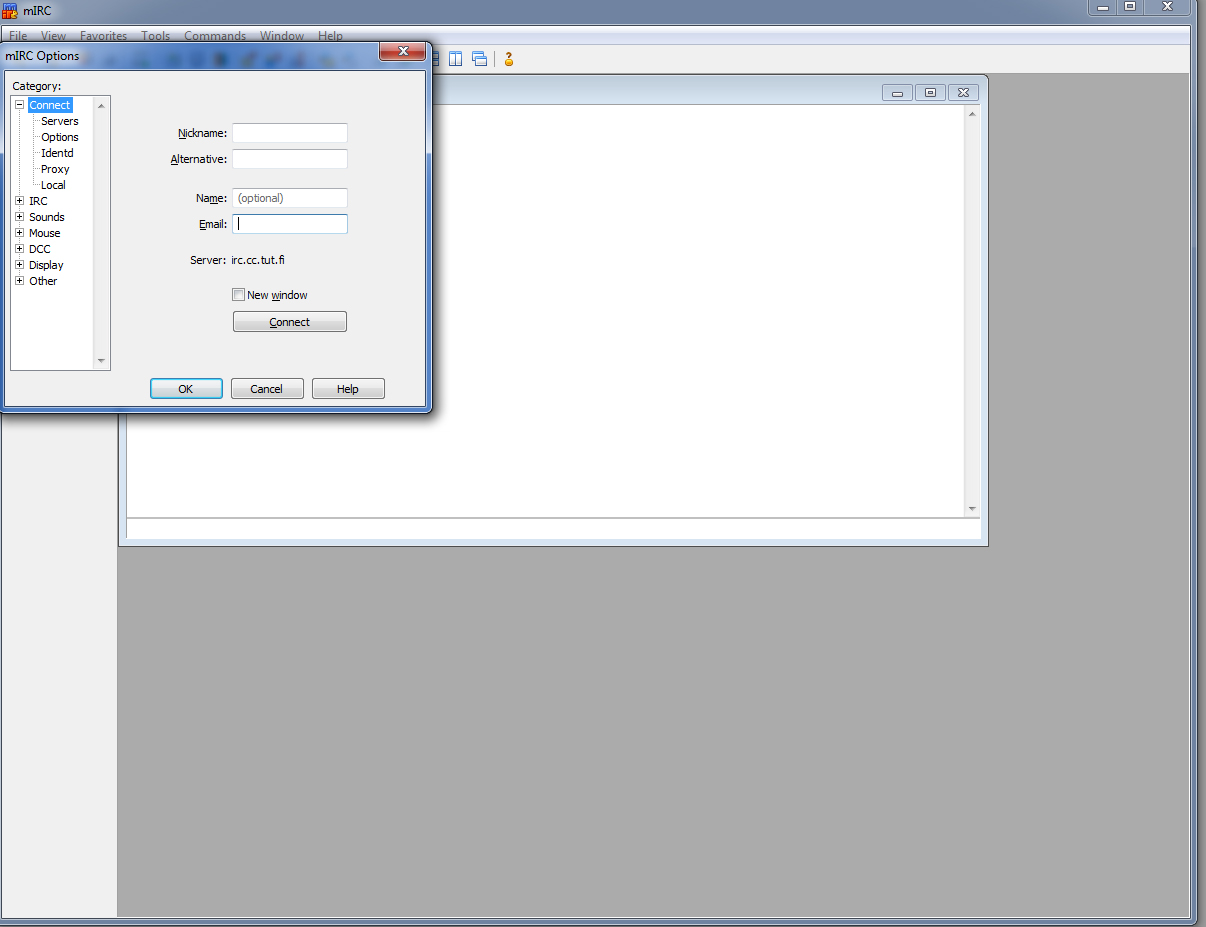
Connecting GeekShed IRC network
After you have done nickname settings, Cancel the window.
Write up the command below.
/server irc.geekshed.net
Wait till it joins the chosen network. That is the irc.geekshed.net one.
Connecting #uoforever channel
When you have joined the network, you have to join the channel.
Unfortunately at GeekShed and #uoforever you have to register your nickname at first.
To make so you have to register yourself with NickServ bot.
Making it happen type the following command.
/msg NickServ REGISTER password email
Joining channel happens via command below, when you have joined the network.
/j #uoforever
How to identify nickname
NickServ bot has a feature called IDENTIFY that you must use to get logged into #uoforever. Without identifying you can only watch people talking about stuff on #uoforever as it needs your nickname registered.
Before joining network and getting nickname registered make sure you make it before about 1-2 minutes, because otherwise you will become an UnIdentified user.
To IDENTIFY yourself use the command below.
/msg NickServ IDENTIFY password
Note that you have to have the correct nickname on, when you identify yourself with selected password.
When you get disconnected
When you get disconnected and your nickname becomes a "ghost", see this guide: http://www.uoforum.com/threads/irc-guide-how-to-kill-your-ghosts-nicknames-after-dc.69151/
Sincerely yours,
drinn
Ex QuakeNet Staff
IRC also known as Internet Relay Chat is a protocol created by Finnish developer Jarkko Oikarinen. It was first created for helping to communicate journalists and soldiers during wars like Gulf War in 1988. IRC is an open protocol that uses TCP and, optionally, TLS. An IRC server can connect to other IRC servers to expand the IRC network.
For IRC there are many clients like mIRC (for Windows) and Irssi for Linux. Irssi is pretty server related though as you have to have shell for that in order to connect IRC networks. Then we have things like bouncers, which will keep your nickname alive on the specific IRC networks.
For networks there are many like QuakeNet, IRCNet and GeekShed. GeekShed is, where the #uoforever IRC channel stands on.
The UOF chat is not like mIRC chat, which @Shane has been telling here. mIRC is just one of the clients. IRC chat is the proper word for that.
To connect #uoforever you have to follow instructions below.
Downloading a client
At this guide I am suggesting downloading a client for Windows, which will be the latest version of mIRC.
You can download it from http://www.mirc.com
Make sure that mIRC has commercial license. Registering mIRC license costs only $20,00 for you and will last forever.
When you get the client downloaded and have opened it, make sure you have the following window below.
Write down your nickname, alternative (same as nickname), name (optional) and email (optional.
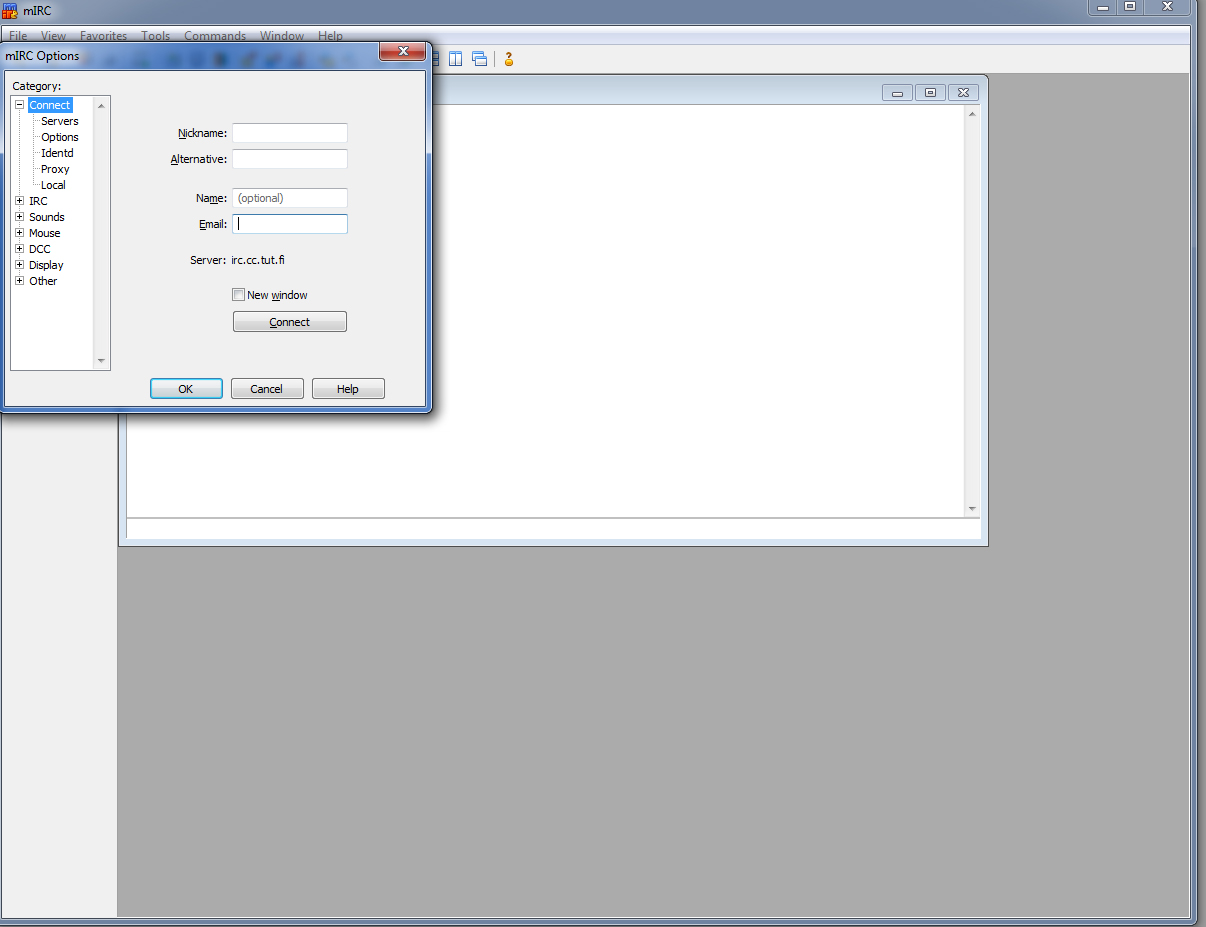
Connecting GeekShed IRC network
After you have done nickname settings, Cancel the window.
Write up the command below.
/server irc.geekshed.net
Wait till it joins the chosen network. That is the irc.geekshed.net one.
Connecting #uoforever channel
When you have joined the network, you have to join the channel.
Unfortunately at GeekShed and #uoforever you have to register your nickname at first.
To make so you have to register yourself with NickServ bot.
Making it happen type the following command.
/msg NickServ REGISTER password email
Joining channel happens via command below, when you have joined the network.
/j #uoforever
How to identify nickname
NickServ bot has a feature called IDENTIFY that you must use to get logged into #uoforever. Without identifying you can only watch people talking about stuff on #uoforever as it needs your nickname registered.
Before joining network and getting nickname registered make sure you make it before about 1-2 minutes, because otherwise you will become an UnIdentified user.
To IDENTIFY yourself use the command below.
/msg NickServ IDENTIFY password
Note that you have to have the correct nickname on, when you identify yourself with selected password.
When you get disconnected
When you get disconnected and your nickname becomes a "ghost", see this guide: http://www.uoforum.com/threads/irc-guide-how-to-kill-your-ghosts-nicknames-after-dc.69151/
Sincerely yours,
drinn
Ex QuakeNet Staff
Last edited by a moderator: